FOR GVG FIGHTERS WHO HATE LAG AS MUCH AS I DO!
I’ve just started using Waterfox and the difference on the maps is more than a little noticeable! Please follow the instructions below and try it out. The difference it makes at calc is pretty great. I, for one, could use a little less lag in there!
The newer versions of Waterfox can now run the Flash Utility, which means it is possible to run the game. If you are running an older version of Waterfox (like many of us have been) please upgrade to the newer version. You can do so here: https://www.waterfoxproject.org/
Please be sure you have the most up to date version, as of Oct 2017 it’s browser version 55.2.2 Also make sure you have the most up to date version of Flash Player. If you don’t know how to do that … let us know and we’ll help you.
If on upgrade you run into trouble and FOE won’t work well, it starts flashing crazy, or seems a bit stuck in the mud, here are some troubleshooting options that generally fix these issues. I’m including screenshots for the visual type people, as well as written version for the more linear types.
Option 1. How To: Turn off the Hardware Acceleration (HA) in Waterfox. (Do NOT mistake this for the Hardware Acceleration in FOE – FOE HA needs to stay on unless you are having problems with it).
Step 1: Go to Waterfox and open your browser
Step 2: Click the 3 lined box at the top right-hand corner
https://prnt.sc/h6cwsy
Step 3: Click Options
https://prnt.sc/h6cx0q
Step 4: Stay on the General Page (which should be the landing page when waterfox options page opens. Now scroll to the end of that page.
http://prntscr.com/h6e23v
Step 5: You should see “Use Recommended Performance Settings” Uncheck it.
https://prnt.sc/h6cx8l
Step 6: You should now see” Use hardware acceleration when available”. Uncheck it.
https://prnt.sc/h6cy4x
Step 7: It may not make much difference to you but if your computer isn’t very good. Then you look below hardware acceleration for “Content Limit Process” Change it to 2.
https://prnt.sc/h6cybg
Step 8: Close down Waterfox – Then Open it back up and test it out. If it wants to update flash player allow it. Load FOE see if the problems are fixed! So far it has worked for all that I have assisted.
If that didn’t work then:
Option 2. Completely uninstall Waterfox and reinstall.
How To: For Windows Go to Control Panel on your Computer.
Then go to Program and Features.
Then Uninstall a Program,
Find Waterfox, Left Click, Uninstall and follow the on screen instructions.
Now open another broswer like Edge or IE and go back to the Waterfox Website (link above) and reinstall the browser.
THEN: go back and follow Option 1 and turn off the HA.
NOTE: This browser only works for 64 bit systems.

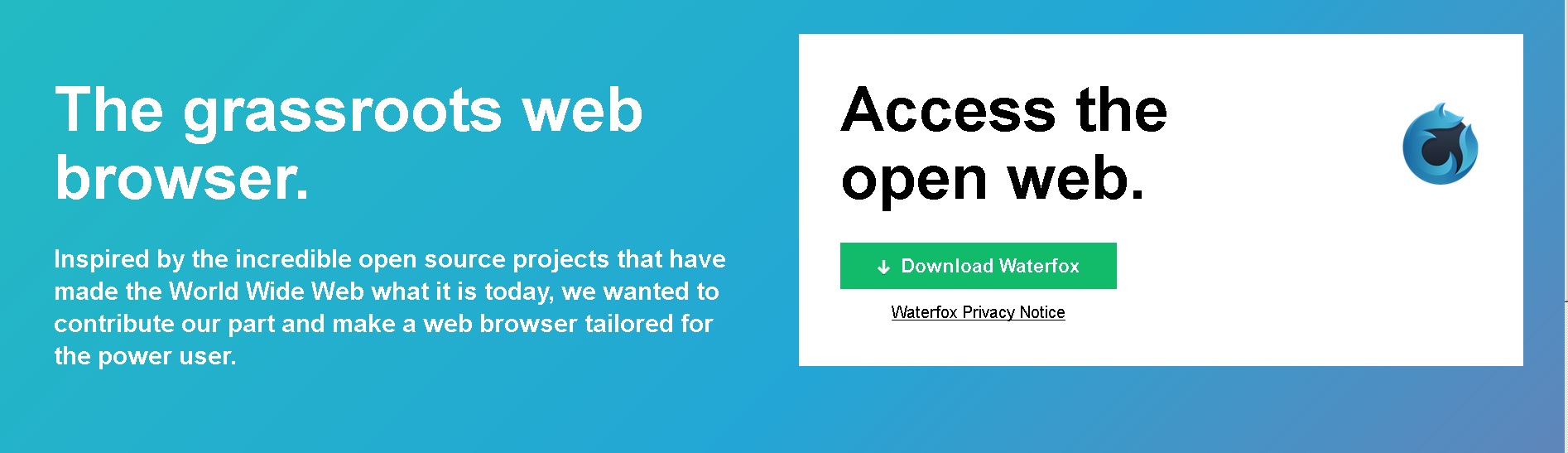
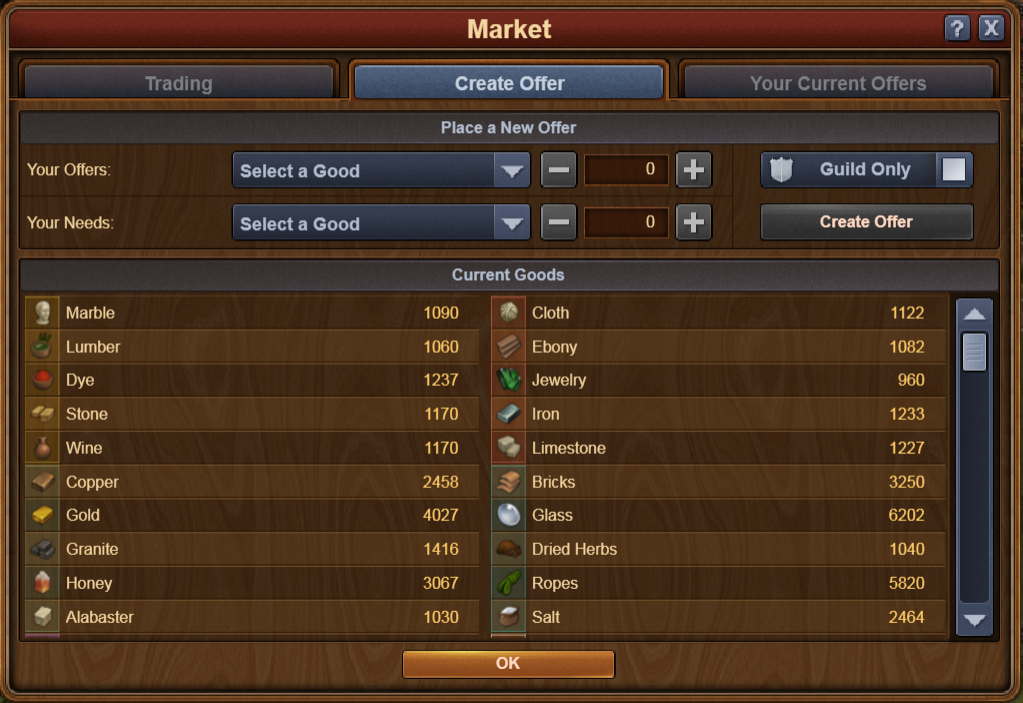
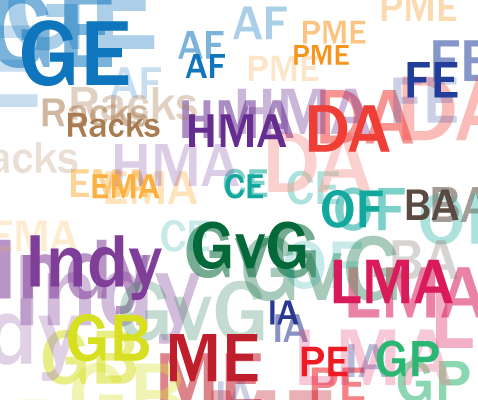

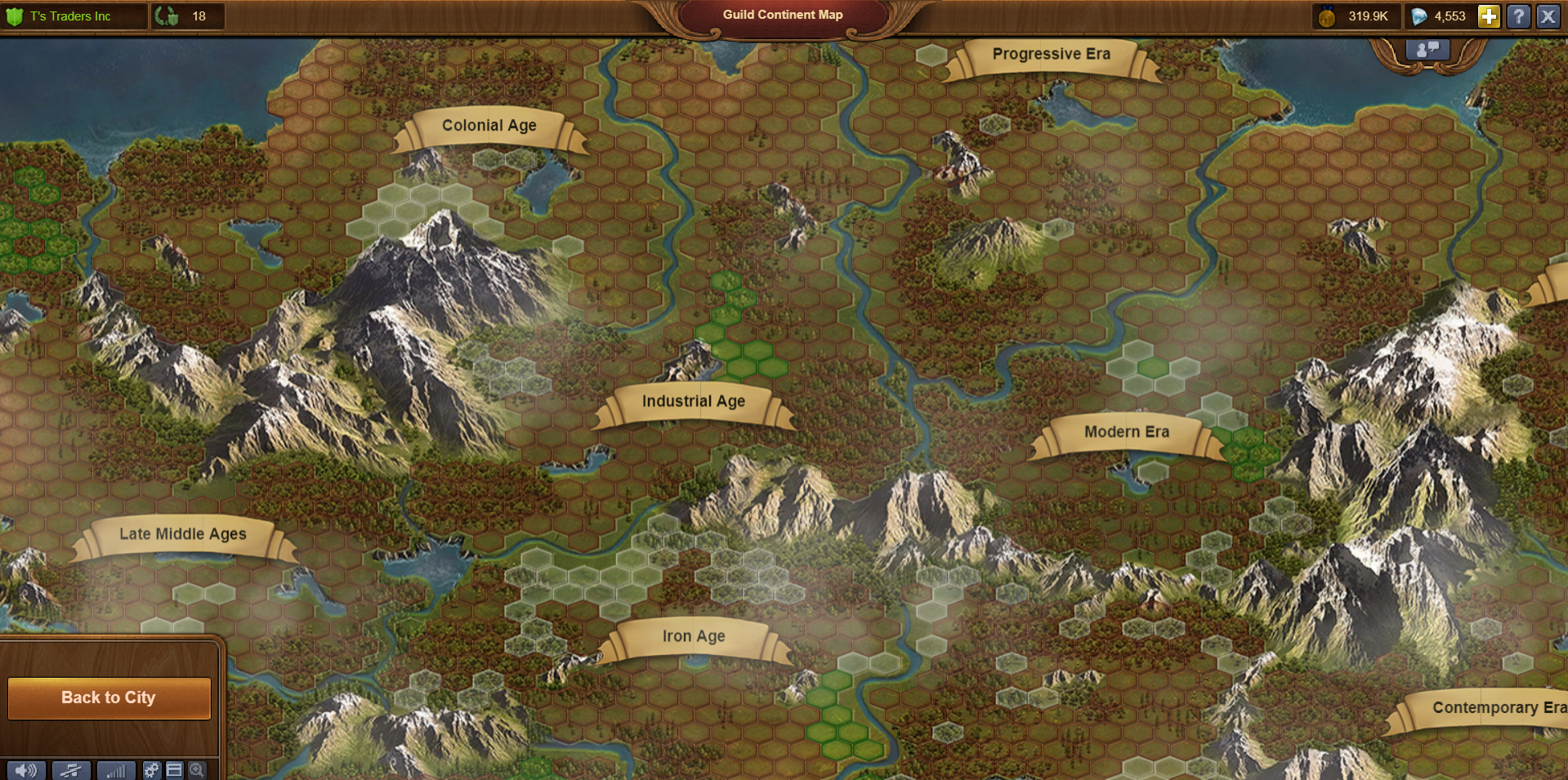
Recent Comments