Very recently Inno released a new message center for Forge of Empires, and it has been an interesting transition to say the least. In classic form, despite the Beta users pointing out that being able to port threads between the Guild and Social tabs (more on these in a moment), that was not implemented and many guilds (myself included) had to spend hours remaking threads to organize them as the message center to work as intended. Maybe we’ll get that feature in the future, but in the mean time we had to do it manually to make it happen. Was it worth it? Absolutely (at least I think so), because the new message center does offer us some handy things we’ve been asking for. Lets explore the new message center and get a feel for it, and that will likely highlight what those things are and why they’re nice.
The Old Message Center
This wasn’t the first message center (to my knowledge), but it was the one that I was familiar with in my last four years of game time. It was one area with all the different conversations grouped across however many pages they took up, and your main guild thread pinned to the top with any announcements from Inno taking up space just below that. Beyond that the items on the top were the threads where things had been responded to most recently, and less-busy threads were pushed further and further back. As a guild founder I had no less than 20 pages of messages at any one time, and as you can imagine wading through them to find important guild threads was a struggle.
In addition there was no way to not get notifications on threads except to leave them, and once you left if you wanted back in someone had to add you. Speaking of adding folks, anytime someone joined or left your guild they would have to be manually added/removed from all guild-related threads except that one that was pinned in the top of the message center. Well, unless when they left, they left the threads of their own accord; which was rare but wonderful. It was not a simple task and it could take a while to run thread maintenance. It also meant if someone joined while no one was available to add them into any threads, they would be left waiting to get in on guild activities (like swap threads) until this happened. AKA a giant pain in the butt.
So while it was capable of letting us chat with each other and maintain guild order and functions, it was lacking. From what I understand it was better than the OG message center, but it left room for improvement. And now we have gotten new improvements–some items that we wished for, and perhaps some items that we’re not so sure if we like them. Regardless, an upgrade.
Message Center v2.0
Lets meet the new message center! Since there is more going on I will be breaking it down into smaller parts and giving them [unofficial] names for ease of explanation. If you call bits and pieces different things that’s all well and good, but this is how I refer to them and will likely continue to do so. I don’t know if Inno has official names for these bits and pieces, I didn’t look into it that deep.
Tabbed Sections
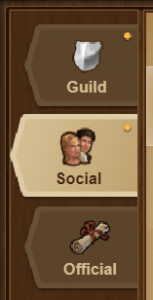 On the left-hand side of the message center we will see three tabs now, called “Guild”, “Social”, and “Official”. Each one of these sections serves a different purpose, has its own functionality, and helps us sort out the threads we see and how we can interact with them.
On the left-hand side of the message center we will see three tabs now, called “Guild”, “Social”, and “Official”. Each one of these sections serves a different purpose, has its own functionality, and helps us sort out the threads we see and how we can interact with them.
The Guild tab is for all things related to your guild. These threads automatically will included all members of the guild, and are auto-updating. Thanks to this function, no longer do you have to toil away with manually adding and removing new members from guild threads, so long as they’re [the threads] in this tab. Likewise, no longer can guild members leave threads pertaining to the guild–but they can hide them (more on this function later). Within this tab threads can be found under the filters of “Important”, “Favorite”, and “Hidden” as selected (more on these later). Since these are guild threads that auto-update, no extra folks who are outside the guild may participate. Pinned to the top of this section will also be the main guild thread, though it does disappear when a filter is applied (temporarily).
Within the Social tab we find any conversation not started with the purpose of being a guild thread, essentially. While we still have the option to add all guild members, in this section we can have threads that also contain people who are outside the guild. Here is where you’ll find any one-on-one conversations your having with folks, or small group conversations. Basically, this is the catch-all area for anything not specifically created for the guild, and not sent to you by Inno. In this tab you will have filter options for “Favorite” and “Hidden”.
Finally, the Official tab is where any correspondence from Inno Games shows up. This could be event results, announcements, support notifications, etc.; basically if it’s sent to you by Inno it goes here. As such you won’t get many notifications in this section. This section also cannot be filtered, and threads thus cannot be hidden.
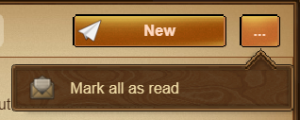 Any section that has unread messages in it will be hallmarked by a little yellow dot in the upper-right corner of the tab. Opening all conversations, or marking them as read, will make the dots disappear. While annoying that you cannot just open the tab and get the dot to go away in the same way that opening the message center stops the icon from flashing, should you have a lot of threads it is a helpful visual to let you know you’ve missed something and need to take another look. Be careful with the “mark as read” option, as in the “Social” tab you could accidentally click “leave all threads” instead, and that would not end well! Or at least, not unless you wanted to do that.
Any section that has unread messages in it will be hallmarked by a little yellow dot in the upper-right corner of the tab. Opening all conversations, or marking them as read, will make the dots disappear. While annoying that you cannot just open the tab and get the dot to go away in the same way that opening the message center stops the icon from flashing, should you have a lot of threads it is a helpful visual to let you know you’ve missed something and need to take another look. Be careful with the “mark as read” option, as in the “Social” tab you could accidentally click “leave all threads” instead, and that would not end well! Or at least, not unless you wanted to do that.
Filters

At the top of the tabbed sections “Guild” and “Social”, you will see filters (which look like hashtags) that you can use to further sort and organize the threads which you are looking at. In the “Guild” tab there are three filters, “Important”, “Favorites”, and “Hidden”. In the “Social” tab we only see “Favorites” and “Hidden”. It’s important to note that the filters are unique to each tab section, so items marked as a favorite in the Guild tab will not show up when you are using the filter for favorites in the Social tab, vise-versa, so-on-and-so-forth.
To filter out posts, simply click on the filter you’d like to activate. Doing so will highlight the filter in use, and show you only the threads in the tab which the filter has been applied to that qualify. To de-activate a filter, simply click on it again and it will shut off. It’s kind of like a push-button switch: push it to turn it on, then push it again to turn it off. Filtering threads can be a great way to quickly find what you need, so sorting threads into filters is worth the few seconds of effort it takes to do so for streamlining your message center.
![]() The Important filter is for use by guild leadership to mark up to five threads as important threads which guild members need to be most-mindful of (or to just make them easier to find perhaps, or whatever other reason you have). The five-thread limit is imposed by Inno, so choose wisely (and change as needed). You can set a thread to important by using the little blue gear at the top of a message and selecting the appropriate box. As of September 16, 2020, Inno has also announced that conversations marked as important will be exempt from the 60-day deletion rule. This is absolutely something to keep in mind as well when selecting what gets marked as important.
The Important filter is for use by guild leadership to mark up to five threads as important threads which guild members need to be most-mindful of (or to just make them easier to find perhaps, or whatever other reason you have). The five-thread limit is imposed by Inno, so choose wisely (and change as needed). You can set a thread to important by using the little blue gear at the top of a message and selecting the appropriate box. As of September 16, 2020, Inno has also announced that conversations marked as important will be exempt from the 60-day deletion rule. This is absolutely something to keep in mind as well when selecting what gets marked as important.
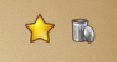 Favorites are something that each individual player selects, and there are no limits. These are threads that you want to easily be able to locate because maybe you use them frequently, or they’re something you want fast-reference to, etc. The sky’s the limit on your reasons, and it doesn’t matter because your favorites aren’t affected by other players, and other players’ favorites don’t affect you. No one can see who in a thread has marked it as a favorite, so don’t be shy here.
Favorites are something that each individual player selects, and there are no limits. These are threads that you want to easily be able to locate because maybe you use them frequently, or they’re something you want fast-reference to, etc. The sky’s the limit on your reasons, and it doesn’t matter because your favorites aren’t affected by other players, and other players’ favorites don’t affect you. No one can see who in a thread has marked it as a favorite, so don’t be shy here.
You can mark a thread as a favorite in one of two ways (and this is really the only area that has much difference in the mobile version from the browser version). The first way is to select the star on the right-side of the row where you would click to open the conversation. The second way is to open the little three-line (hamburger) blue box menu in the top-left corner of an open conversation, and mark it as such. Threads that you mark as favorites today, you can remove from favorites tomorrow (or anytime honestly), so don’t worry that this is an irreversible decision–it’s not (none of the filter decisions are).
As a side-note since we can clearly see it in the image above, next to the star on the browser version is also a trashcan and clicking this icon will delete the thread.
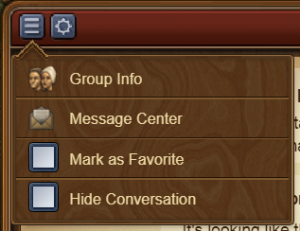 Finally, Hidden threads are threads that players can choose to no longer get notifications for but that they still want access to. When it comes to the “Guild” tab, this is a player’s only option to not get notified about certain threads. So for example if you’re someone who never ever uses the general swaps but they’re in the guild tab so you also cannot leave them, you can hide them and in this way they won’t show up in the main view of the message center and you won’t get any notifications about them either. No push notifications, no flashing envelope, and no threads of information you don’t care about getting in the way of other stuff you do care about. But, by clicking on the “Hidden” filter, you’ll still be able to access and interact with these threads if you choose to or need to do so.
Finally, Hidden threads are threads that players can choose to no longer get notifications for but that they still want access to. When it comes to the “Guild” tab, this is a player’s only option to not get notified about certain threads. So for example if you’re someone who never ever uses the general swaps but they’re in the guild tab so you also cannot leave them, you can hide them and in this way they won’t show up in the main view of the message center and you won’t get any notifications about them either. No push notifications, no flashing envelope, and no threads of information you don’t care about getting in the way of other stuff you do care about. But, by clicking on the “Hidden” filter, you’ll still be able to access and interact with these threads if you choose to or need to do so.
Again, just like the “Favorites” tab, no one else (not even guild founders or leaders) can see what you have hidden, so there’s no need to worry that someone will be upset with you over choices you’ve made. So long as hiding certain conversations doesn’t disrupt keeping up with whatever guild requirements might have been set forth, you’re good to go.
Locked Replies
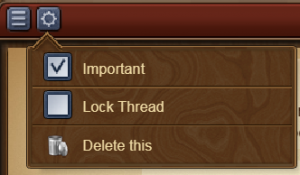 Locking replies is something that can be done in threads within the “Guild” tab that stops anyone from responding to a thread–including the thread administrator. In order for a response to be made, a thread will have to first be unlocked (which yes, an administrator can also do should they need to add more information or make a specific response). This is a fantastic feature for when you need to create a thread that is not supposed to have responses, to make sure nothing gets buried. Suggested uses are GvG instructions GBG instructions, event quest postings, announcements, etc.
Locking replies is something that can be done in threads within the “Guild” tab that stops anyone from responding to a thread–including the thread administrator. In order for a response to be made, a thread will have to first be unlocked (which yes, an administrator can also do should they need to add more information or make a specific response). This is a fantastic feature for when you need to create a thread that is not supposed to have responses, to make sure nothing gets buried. Suggested uses are GvG instructions GBG instructions, event quest postings, announcements, etc.
Presently the only people with administrative rights to threads made within the guild are guild founders and leaders–so even if another member of your guild creates a thread in the “Guild” tab (which anyone can, regardless of notifier status), the only one with the rights to manage said thread (keeping/deleting it, locking it, and marking it as important) are founders and leaders.
Creating Messages
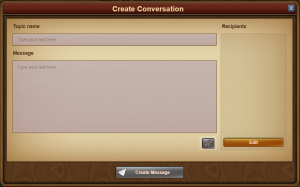 When you create a new message now it’s going to look familiar, but not exactly the same. Instead of just having a title (if you make a group message), a place to type your message, and then at the top a place to add players; selecting the “New” button at the top of the message center will open up the screen you see here.
When you create a new message now it’s going to look familiar, but not exactly the same. Instead of just having a title (if you make a group message), a place to type your message, and then at the top a place to add players; selecting the “New” button at the top of the message center will open up the screen you see here.
You will create a message in whatever tab you currently have open when you click the “New” button, so it is crucial that you pay attention to that–especially if your guild does not want players creating new threads in the “Guild” tab! Presently there is no way for a founder and/or leader to stop any member from making posts in the “Guild” tab, which means they may opt to just delete your thread on you since they also cannot move it from the “Guild” tab to the “Social” tab. These are items on our wishlist for future modifications to the new message center, but until then (if we get lucky)… please just be mindful.
If you open the new message dialog in the “Guild” tab you will see the Recipients box on the right-hand side, but it will tell you that all guild members are automatically included and you will not be able to edit this. When you open the same dialog in the “Social” tab you will be able to utilize the “Edit” button in the bottom to select recipients (and this could include the entire guild if you want).
Like the past message center, adding multiple players will allow you to add a title to the thread, and if it’s just one-on-one then you only get to type your message. The paper-clip lets you attach trades or great buildings to the message same as always, and of course once you’ve filled in all necessary fields you can send it.
Unfortunately at this time responding to messages still causes anyone reading the message to jump down to the bottom (grrr) so that also remains an item on our wishlist of changes from Inno regarding the message center.
Thread Administration
As mentioned previously, only founders and leaders of a guild may administrate threads in the “Guild” tab as far as deleting threads, locking threads, and marking them as important. Anyone can create threads in this tab though, regardless of permissions, and each individual member can add threads as they choose to their favorites and/or hidden filters.
In the “Social” tab however you can still set specific people to have administrative rights to a thread. This is done in the same hamburger menu that you use to select a thread to be a favorite or hidden. If you have administrative rights you’ll see it say “Recipients”, if you don’t have administrative rights it will simply say “Group Info”. Regardless of administrative rights, each individual player again has the ability to set the filters for favorites and hidden threads.
The same menu that allows us to administrate the threads in the “Social” tab also allows us to choose to leave a thread, should you want to delete it outright from there. Clicking on “message center” in this menu simply closes the thread you’re in, returning you to the overall view of the message center itself. In the “Guild” tab to remove a message it’s in the gear menu where a founder/leader can mark threads as important and/or locked.
So Overall…
The new message center may seem daunting, and for those who were very used to the old message center after years of play it might seem downright frustrating, but it really is a step in the right direction as far as organization goes (well, at least I think so anyways). When used well this is going to help players have an easier time keeping up with guild-related affairs, call threads they use often to the top easier than before, and overall just not have everything lumped into one big mess of pages of threads (where information often ends up buried and lost). Once you get used to it, it really isn’t that bad and it does start to grow on a player. And hey, maybe someday Inno will fulfill more of our wishes and let us do things like keep any guild member from making threads in the guild tab, not have us be bumped down to the bottom of a thread we’re reading because someone responded, maybe let us mark a specific point as unread so we know where we made it to if we have to step away for whatever reason, pin important posts to explain how a thread functions, move threads between tabs if you’re a guild founder/leader, and likely so much more. Fingers crossed, we can only hope, but at least this was a step in the right direction as far as organization; even if it doesn’t seem like it right away.

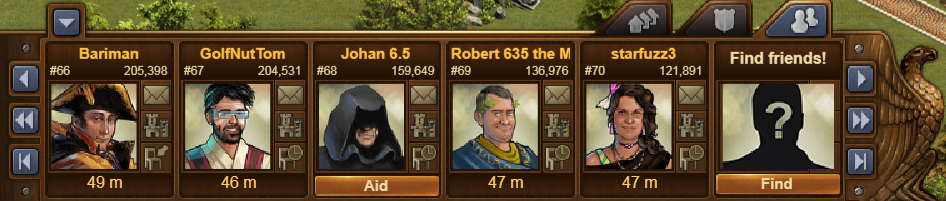
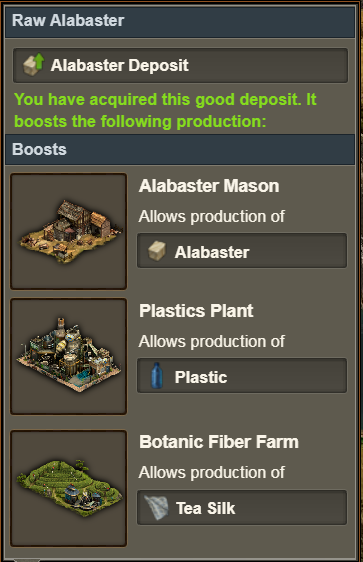
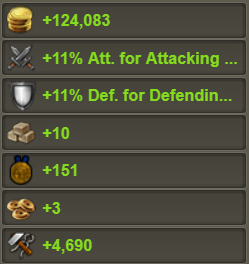
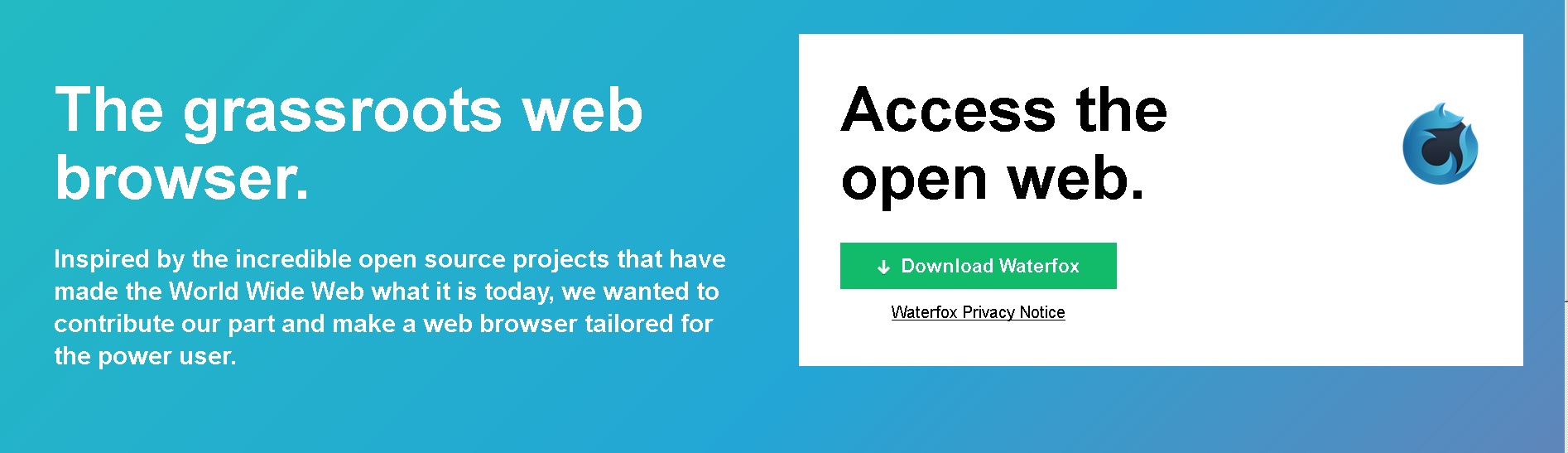
Recent Comments